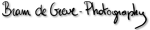GMail and IMAP: Sent and Drafts folders
December 18th, 2007Today, I’ve switched my GMail access in Thunderbird from POP3 to IMAP. I didn’t do it earlier because I was too lazy I guess. But now I’m really pleased by the results, it works so much better than POP3. GMail and IMAP is just a perfect combination. I did change some of the default settings to maximize the experience though, and that’s what this post is all about.
First, I simply followed Google’s instructions to configure my Thunderbird client, save for the SMTP server as I’m using a local one. I didn’t need to enable IMAP on my GMail account, it seemed to work immediately. I wouldn’t have been able to do it if I wanted anyway, as that IMAP option is still missing in my settings pages. I did have POP enabled though, perhaps that’s just as good.
After adding the new account, I’ve tweaked some of the settings that I believe are crucial for a perfect GMail IMAP experience:
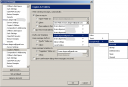
Set the Sent and Drafts folder to the correct GMail folders. This way, whenever you send or save an e-mail, it will also show up as intended in the GMail webclient. And this is by far the best reason to access GMail by IMAP: the e-mails you’ve sent from Thunderbird will also show up in the chain of replies. With POP3, the sent mails from Thunderbird didn’t make it to your GMail account, disrupting the valued conversations.
- I also disabled Thunderbird’s Junk control on the GMail account, as Google seems to do a far better job at filtering junk than my Thunderbird filters.
Share and Enjoy!